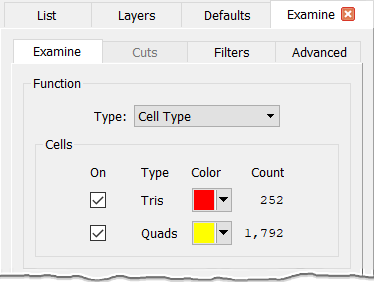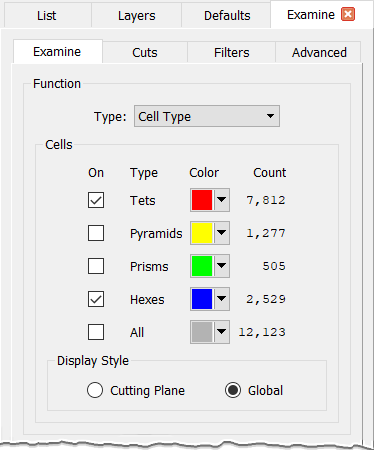Description
When this Examine function is selected, no diagnostic function is calculated for the selected entities. The Cell Type function allows you to easily visualize surface and volume cells by their type by providing controls to toggle individual cell type rendering on and off. You can also control the render color of each cell type. Cells on a block's interior can be visualized by type using cutting planes without having a diagnostic function plotted on the cutting plane.
Tip: The Cell Type function is a good choice when you wish to simply view the interior cells of domains or blocks. This function avoids computation costs that other functions might incur while still displaying the block's interior cells.
The Cells frame provides checkboxes to toggle visibility of each cell type individually. For the case of volume cells, there is also the All checkbox which toggles visibility for all volume cell types simultaneously. Next to each cell type label is a color selector tool allowing you to change the render color for each cell type. Note that Fidelity Pointwise maintains two independent cell display masks (i.e., which cell types are checked on and which ones are unchecked): one mask to be applied globally and another mask to be applied at cutting planes.
Note: Collapsed quadrilateral cells are reported as triangles in both the Cell Count command and the Cell Type examine metric. This is because each CAE solver may handle these cells differently depending on whether it supports structured, unstructured, or hybrid meshing. If your CAE solver supports fully structured export, these cells will be exported as quadrilaterals, not triangles.
To define the global volume cell display status (i.e., which volume cell types should be rendered globally), select the Global option in the Display Style frame and check on and off the appropriate volume cell types. Similarly, to define the cutting plane display status (i.e., which volume cell types should be rendered when a cutting plane is defined), select the Cutting Plane option in the Display Style frame and check on and off the appropriate volume cell types.
Generally, when using the Global setting you will only be looking at a single volume cell type throughout a block's volume. You should avoid viewing All volume cell types using Global as this will render all of the volume cells at once in the selected blocks currently in Examine. On the other hand, when viewing a cutting plane you can easily view one or more types of volume cells at that location. For a description of the remaining options in the Display frame, refer to Examine, Examine tab, Display section.