The available examine functions will be dependent upon your current selection. For mixed selections, the functions available will be those exclusive to each entity type selected. For instance, Volume is only valid for blocks. So if any blocks are selected, Volume will be shown in the menu. If Volume is selected, any non-block entities currently selected will be ignored.
Tip: It is always wise to take a look at the quality of your mesh in Examine before exporting it to your CAE solver. Doing this will help you catch any grid problems you may have before they become an issue in regards to your solution accuracy.
All functions will place you into the Examine panel with functionality pertinent to that diagnostic.
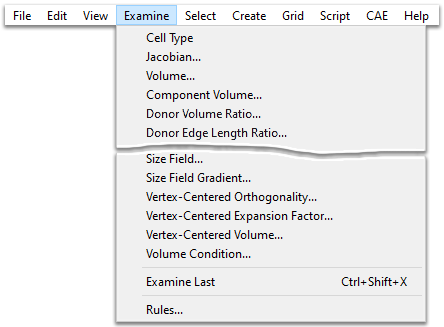
The next to last option in the list of diagnostic functions is Examine Last. Note that this option is not actually a diagnostic function; it is simply a convenient way to quickly re-enter the Examine panel with the most recently used diagnostic function.
Note: For most of the Examine functions, the metric for a single cell or vertex can be computed independently of other cells or vertices, allowing Fidelity Pointwise to improve performance by multi-threading this computation. This is most apparent when examining large meshes. You can learn more about multi-threading within Fidelity Pointwise by going to the Special Topics page on Parallelism.
Once an examine function has been selected, a color bar with the appropriate function values will be shown in the Display window. Note that clicking on the gear icon located on the top-right corner of the bar (shown below) will expand a menu with a variety of options that can be used to further customize the color bar. The first set of options listed in the menu are described in the Color Bar section; the three histogram-related options are described in the Histogram section: Show Histogram, Number of Levels, and Export Histogram
Note: The Overset tab listed below is only available when an overset assembler has been selected in the Grid, Overset, Attributes panel.
For more on the Examine menu, choose an option below: