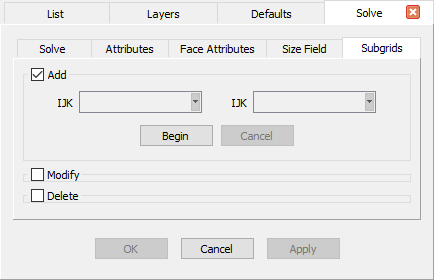Description
For structured surface and volume grids, you can define a subset of the grid known as a subgrid for the application of specific grid methods. This allows focused application of the solver on problem areas without effecting the rest of the grid. There are three modes available on the Subgrids tab:
Add: Creates subgrids by specifying a subset of a domain’s or block’s grid points. Each subgrid must have at least three grid points in each computational direction. Subgrids can overlap or abut one another. The set of all subgrids on a given entity need not encompass all of the entity’s grid points.
The Add command frame is used for adding subgrid(s) to selected domains or blocks by specifying opposite corner grid points.When the Add frame is opened, candidate domains or blocks from primary selection will be rendered in magenta color and available for picking. Select a domain or block in the Display window. Then press Begin to define opposite corner points in the Display window or via the IJ (domains)/IJK (blocks) text fields. Once defined, the new subgrid will be highlighted in yellow. Click on Cancel to end the current subgrid creation process without saving any changes. Or press End to stop the creation process of this subgrid and move on to specifying the next subgrid if any.
For adding subgrids to a block (see figure below), use the additional tools in the Cutting frame to quickly scan through the block interior. A corner point can be picked on a given IJK cutting plane in the Display window.
 Additional tools are provided for scanning through a block interior.
Additional tools are provided for scanning through a block interior.For example, a subgrid in the figure below is specified by picking two opposite corner points on the cutting planes: I=39 and I=51 respectively.
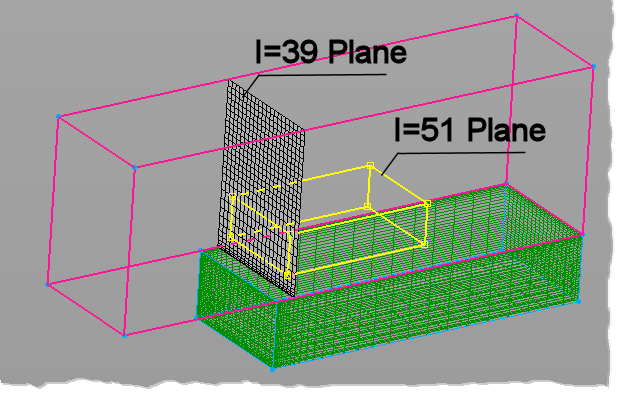 Define a subgrid in a given block by picking opposite corner points from cutting planes.
Define a subgrid in a given block by picking opposite corner points from cutting planes.Modify: Modifies selected existing subgrids by re-specifying their opposite corner points in the Display window or via the text fields.
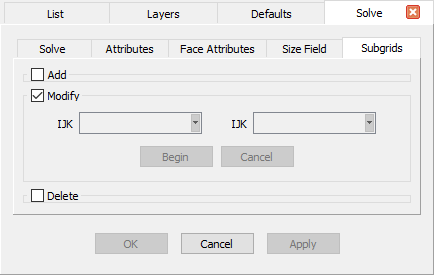 The Modify command frame is used for changing the extents of an existing subgrid.
The Modify command frame is used for changing the extents of an existing subgrid.When the Modify frame is opened, all the existing subgrids in primary selection will be rendered in the Display window with a pink outline. To modify a subgrid, pick it in the Display window and its opposite corner point definition will be shown in the IJ (domains) or IJK (block) text fields. Pressing Begin allows you to enter the editing mode. A small yellow square will appear at each corner point of the target subgrid. You can either type in new values in the IJ or IJK text fields or interactively drag any corner point to a desired location. Pressing End stops the modification process of the selected subgrid and allows you to modify the next one if any.
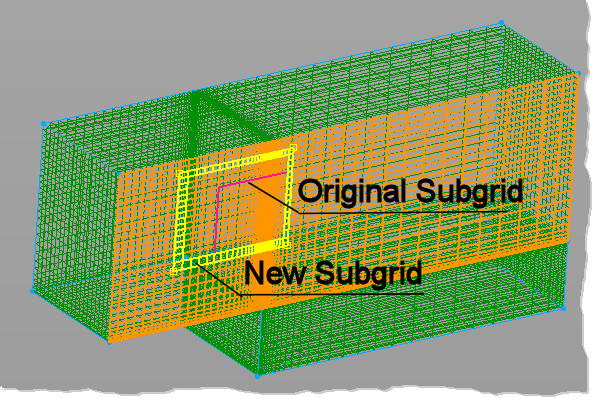 Modify a selected subgrid by dragging any corner point to a desired location in the Display window.
Modify a selected subgrid by dragging any corner point to a desired location in the Display window.Delete: Allows selected subgrids to be deleted from memory. When the Delete frame is opened, all the existing subgrids in primary selection will be rendered in the Display window with a pink outline. To delete one or multiple subgrids, pick your targets in the Display window and press Delete.
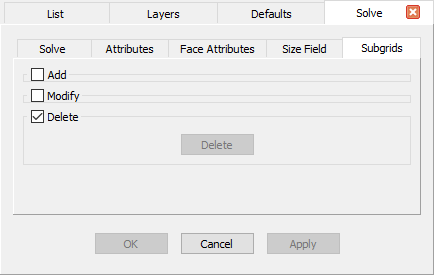 The Delete command frame is used to remove a subgrid from selected domains or blocks.
The Delete command frame is used to remove a subgrid from selected domains or blocks.