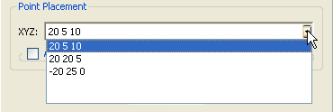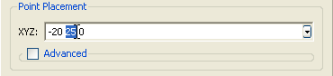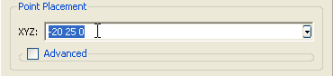Description
Text entry fields are provided in Fidelity Pointwise for numerous purposes from entering the coordinates of a control point to entering the number of degrees for revolving a surface of revolution. In most cases hitting the Enter key on your keyboard after typing the text in a field will instruct the program to take immediate action with the data entered. For instance, during 2 Point Curve creation, typing the XYZ coordinates and hitting Enter immediately places the new point and draws it in the Display window. After hitting Enter, all text in the field is automatically highlighted to facilitate entry of a new value.
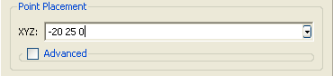
Text can easily be edited in text fields facilitating the specification of multiple points when creating curves of any type. Simply click and drag in a field to highlight a range of text for replacement. Use a double-click on a delineated string to highlight that entire string for replacement. Or triple click anywhere in a field to highlight the entire field for replacement. Using the Tab key to move between fields will automatically highlight the entire contents of a field tabbed to.
A convenient pull-down list is provided at the right-hand end of all text entry fields containing a list of all previously entered strings for viewing or selection. Clicking an entry in this pull-down list will insert it into the text field and apply an implicit Enter. You also have an option to remove entry from the list by pressing Delete.