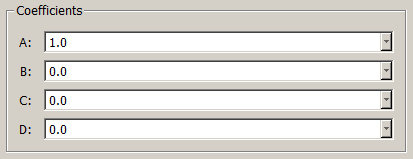The Planes command is available regardless of current selection. This command will create new database plane entities that can be further used for intersections with other database entities, for projection of grid entities, for mirror planes when using the Mirror transformation, or for split planes when splitting selected shell entities.
Tip: Planes are excellent for computing intersections with other geometry surfaces at convenient locations for placing connectors. For instance, inter-secting a axisymmetric body at either end of a control surface with planes. This will create database curves that are easy to use for connector creation and quickly block in the control surface.
Select Create, Planes. Choose the Plane Mode you wish to use to define your new plane and set the location using the corresponding mode frame. Click on OK to save the new database plane and close the panel.
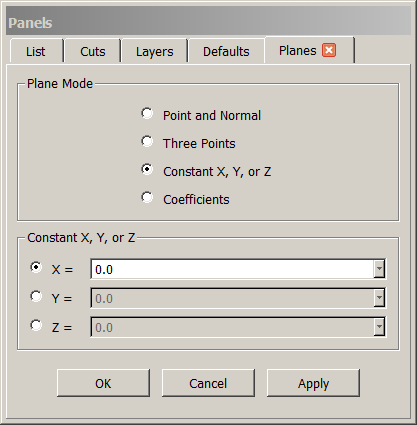
The Planes panel contains two frames. The first, Plane Mode, allows you to choose the type of definition you wish to use. The second frame will always be labeled to match the current plane mode. For instance, when using the default mode, Constant X, Y, or Z, the second frame is labeled Constant X, Y, or Z respectively. Each mode will be discussed in detail here.
When using Point and Normal mode, first select or click a point in the Display window or enter the point coordinates directly into the XYZ text field. Then enter a directional vector into the Direction text field or choose a primary axis direction using Use X-Axis, Use Y-Axis, or Use Z-Axis. Note that once the point is placed, it can be edited either graphically in the Display window or via the XYZ text field.
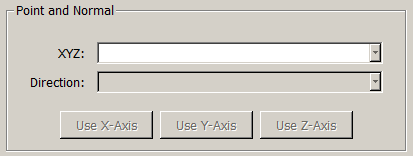
The Three Points mode simply requires input of three points, either selected or clicked in the Display window, or input sequentially via the XYZ text field.
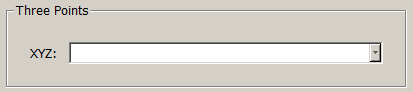
Use the Constant X, Y, or Z mode to create a constant coordinate plane. First choose the coordinate for which you wish to create the plane. Then enter the coordinate value in the corresponding text field.
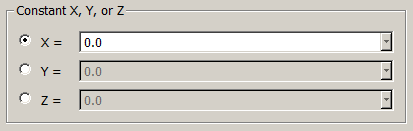
Use Coefficients mode to define a plane using the four mathematical coefficients found in the equation of a plane. Simply enter the coefficients using the provided A, B, C, and D text fields.