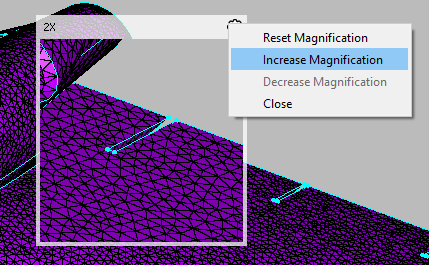Description
The View Magnifier provides a magnification window overlaid on the Display window to provide local zoomed viewing and selection of the grid, database or other entities without the requirement to change the zoom level of the entire scene.

The View Magnifier command does not produce a command panel. It consists only of the two menu pull-right options shown above. Magnify View toggles on and off
the magnifier window and a check shows in the menu when toggled on. Reset Magnification restores the magnification to the
default 2X. Magnification level can be changed simply using the standard zoom operation of rolling the middle
mouse scroll wheel while hovering the mouse within the magnifier window.
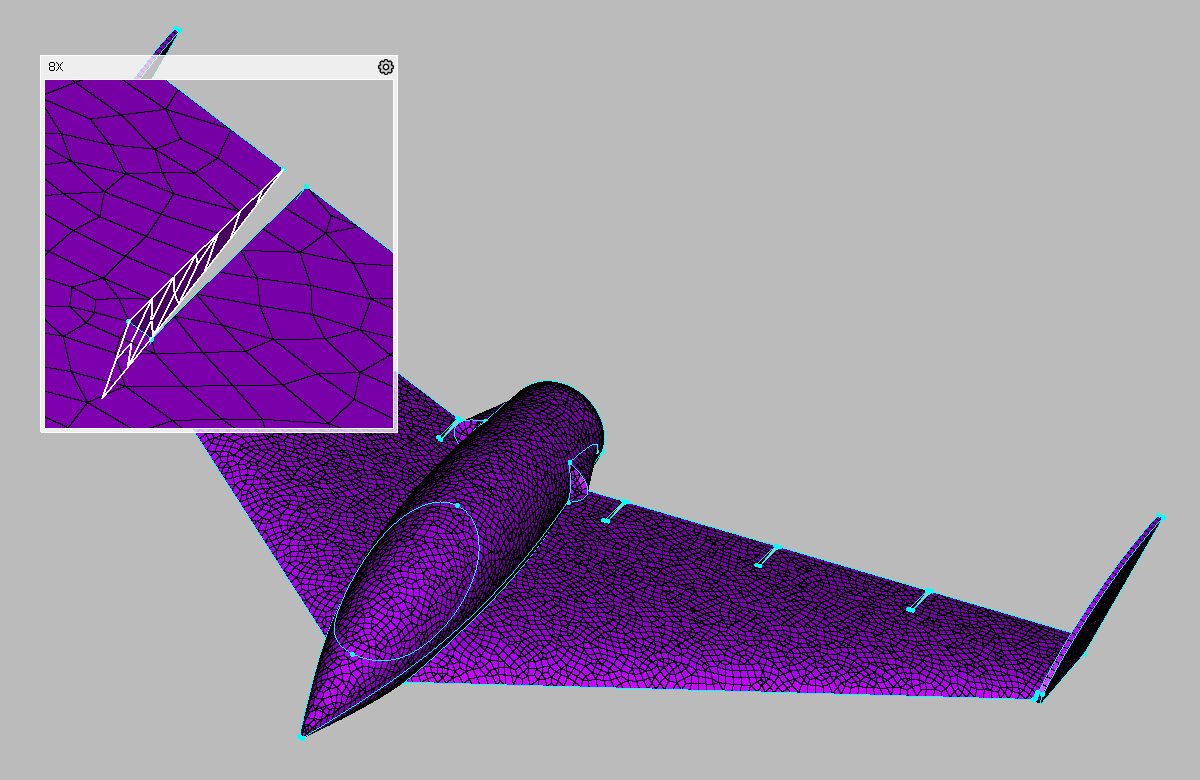
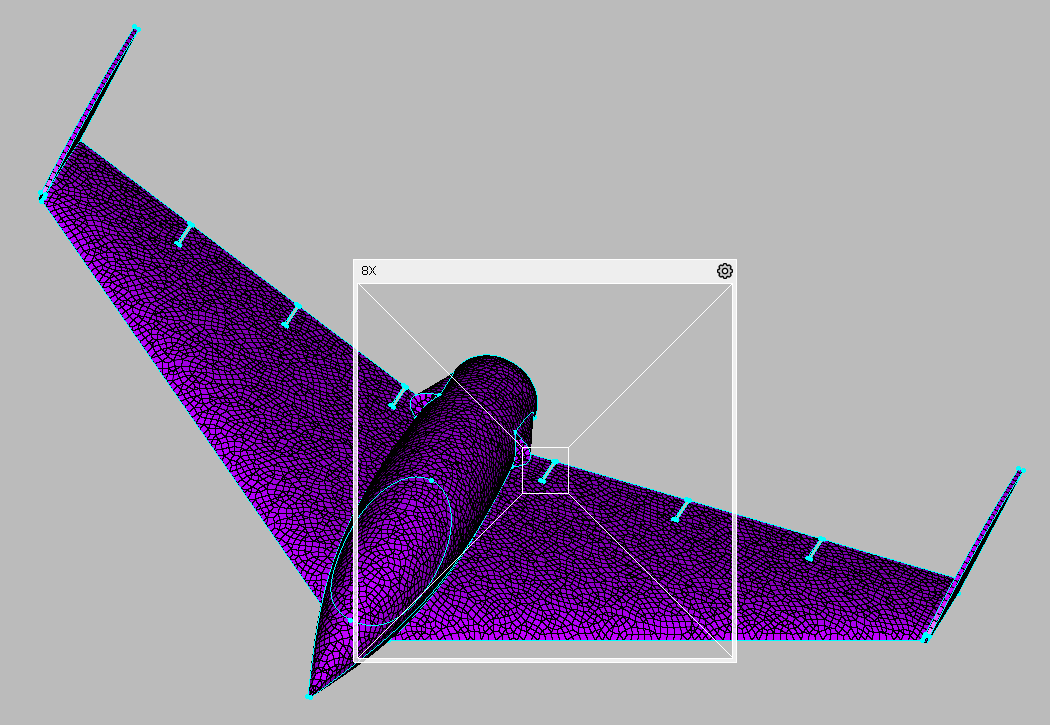
The magnifier can be moved around in the Display window by clicking on the frame with the left or right mouse anywhere other than the corners. The
right mouse will again provide an interior frame showing the area to be magnified. Note that an additional keyboard shortcut, Ctrl+Shift+W, can be
used to instantly move the center of the magnifier directly to the location of the mouse cursor.