Description
Any grid, database or source entity can have its visibility set to hidden using the Hide command found in the Show/Hide frame (shown below). If a model or block is selected, the Hide+Parents command can be used set the visibility of the model and its quilts or the block and its domains to hidden. However, hiding a group will hide all of its group members.
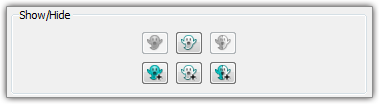
Hidden entities are not visible in the Display window or in the List panel, and as such, are not pickable for any operation. Hidden database entities cannot be projected to. Hovering your mouse over an entity type icon in the List panel will produce a tooltip indicating entities selected, shown, and total where the difference between shown and total is the number of entities of that type currently hidden.
Tip: The Hide command can work well for entities such as parent construction entities you do not expect to use again in your project. Often these types of entities imported from a CAD file will have their visibility set to hidden automatically.
To restore visibility of an entity or entities, use the Show Hidden command in the View menu (View, Show Hidden). This option produces a dark gray rendering of the hidden entities in both the Display window and List panel. Select those entities you wish to make visible and click on Show (shown above) in the Attributes panel. The Show/Hide command will toggle a mixed selection of both hidden and shown entities.
Tip: When you need to hide the display of entire entity groups, use the show commands instead of show/hide.