Description
Toolbars can be turned on or off using the View, Toolbars command, or you can right-click any toolbar border for the same check list. More detailed control over toolbars and specifically which commands are enabled for each toolbar can be found using the View, Toolbars, Customize command.
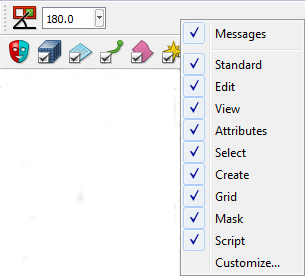
Toolbars can also be repositioned as desired within the GUI layout. Simply click and hold the left mouse over the handle area of a toolbar and drag to the desired location. You can stack up multiple rows or move toolbars to any of the four borders of the GUI. Toolbars will always be below the Command Menus, above the Status Bar, or on the outside of the Display window or Panels. To restore the default layout of the toolbars, use the View, Toolbars, Customize command.
