Description
Relative positions of many components of the GUI can be changed. The Command Menus and the Status Bar cannot be repositioned. However, pretty much all of the other GUI components can be moved, or in some cases, removed. First, the Panels can be torn off into a separate floating window, or repositioned to the right side of the GUI. Floating the Panels allows the Display window to expand to the full width of the GUI.

The Messages window can also be torn off into a separate floating window, or can be closed altogether.
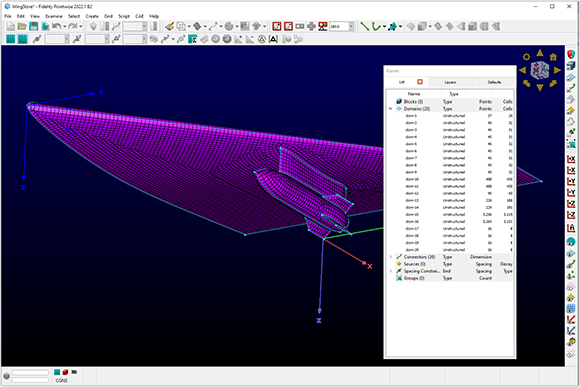
In the figure above, it can be seen that this allows the Display window to expand to nearly all of the available GUI area.
To open the Messages window, use View, Toolbars, Messages, or right-click in a toolbar border and check Messages. Turning off the display of all toolbars, the Messages window and floating the Panels would maximize the Display window. However, this would seriously reduce usability. To turn a toolbar on or off, use the View, Toolbars command. Here you can check on and off which toolbars are actually displayed. At the bottom of this menu you will find the Customize command which opens a command panel providing individual toolbar command customization. Refer to the Toolbars section for more information.