Named Spacings allows you to define sets of spacing constraints which will generally have the same spacing value. This command operates much like the CAE, Set Boundary Conditions command with some unique features. Simply create a new named spacing, edit the Name and Default spacing value. Then select the desired spacing constraints and check the box next to the named spacing to assign the constraints to that set. The Named Spacings command is available regardless of current selection; however, any spacing constraints selected will carry over into the command.
Tip: You can select one or more named spacings in the table to have all of each named spacing's member constraints rendered in the Display window in a unique color.
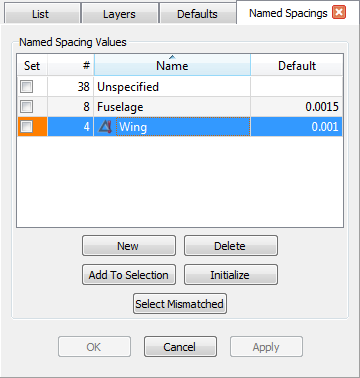
Named Spacings will apply the same spacing value to all constraints in each named spacing set. Note that a spacing constraint can have its individual spacing adjusted differently from the rest of the named spacing set it is a member of. In that case, a delta symbol with exclamation will be shown adjacent to the name of the affected named spacing set (see the Wing named spacing in the figure above).