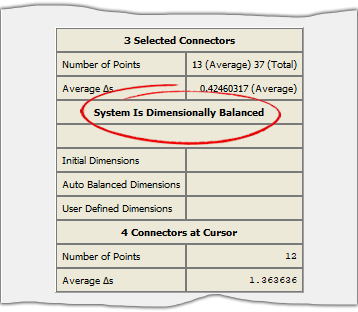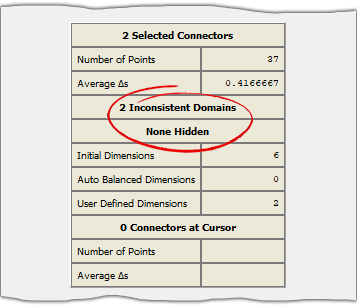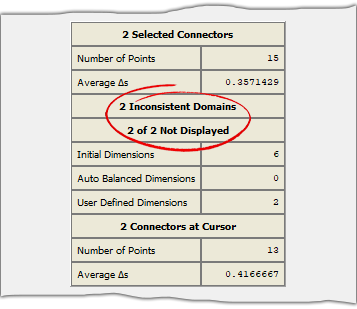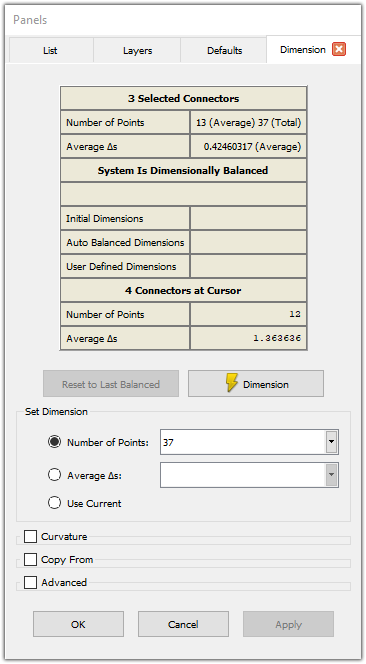
The table at the top of the Dimension panel shows a summary of dimension changes you have made. This is particularly important for structured grids, where opposite edges of domains and opposite faces of blocks must remain dimensionally balanced. Fidelity Pointwise automatically propagates dimension changes through a structured grid when it can determine how to redimension the opposite edge of a domain. This works when the edge consists of only one connector.
Tip: Dimension changes to structured grids are automatically propagated as far as possible.
If there is more than one connector on an edge, Fidelity Pointwise cannot determine how to divide the dimension change between the connectors that compose the edge. In cases such as this, it will stop and prompt you to change the dimensions yourself, at which point it will continue automatic propagation as far as it can.
The top portion of the table shows how many connectors are currently selected, their current number of grid points, and their average spacing. In the case when multiple connectors are selected, the table displays both the average number of points per connector and the total number of points for the entire selection (see left image above). This information is provided for reference and to help in determining the new dimension.
Tip: When a domain containing more than one connector on an edge becomes out of balance, you can select all of the connectors on that edge and the table will report the total number of points. This information is helpful for rebalancing the domain.
The next two lines indicate whether the structured grid portions of the grid system are dimensionally balanced. If the system is not dimensionally balanced, the first of these rows shows the number of unbalanced (i.e. inconsistent) structured domains and the second shows whether or not any of these domains are hidden.
The next three rows show the number of connectors belonging to each of the categories below:
- Initial Dimensions: Connectors that have not changed dimension since entering the command.
- Auto Balanced Dimensions: Connectors that have automatically been dimensioned by Fidelity Pointwise to maintain the balance of structured domains.
- User Defined Dimensions: Connectors that have had their dimension set by user input.
The bottom portion of the table shows information about the connector under the cursor and any other connectors that will have their dimension automatically set if you change it.
Note: Use the Reset to Last Balanced button in the Grid, Dimension command to return structured domains to a valid state if you get confused about how to set connector dimensions.

Below the table are two buttons: Reset to Last Balanced and Dimension. Reset to Last Balanced changes connector dimensions back to the last state where all the structured domains have equal number of grid points on opposite edges. This can be useful if you get confused during the dimensioning process and are not sure how to get to a balanced state. Dimension sets the number of grid points on selected connectors based on the user inputs.