Description
The Fidelity Pointwise user interface uses shortcuts, or hot keys, common to many commercial software packages. Shortcuts are key combinations you may find useful for model manipulation, saving and recalling views or directly accessing various commands. Most shortcuts can be customized using the Shortcut Manager in Edit, Preferences.
A convenient way to get a list of the current Fidelity Pointwise shortcuts is by pressing the ? key (i.e. Shift + /). This will present a semi-transparent image in the Display window showing a list of shortcuts and their corresponding actions (see image below). Note that the image will remain displayed until the keyboard keys are released. Any user customized shortcuts will appear in italic font. Shortcuts which conflict will appear in a red font.
Another way to get the same list is by using the Help, Keyboard Shortcuts command. In this case, the image will remain displayed until you press the Esc key.
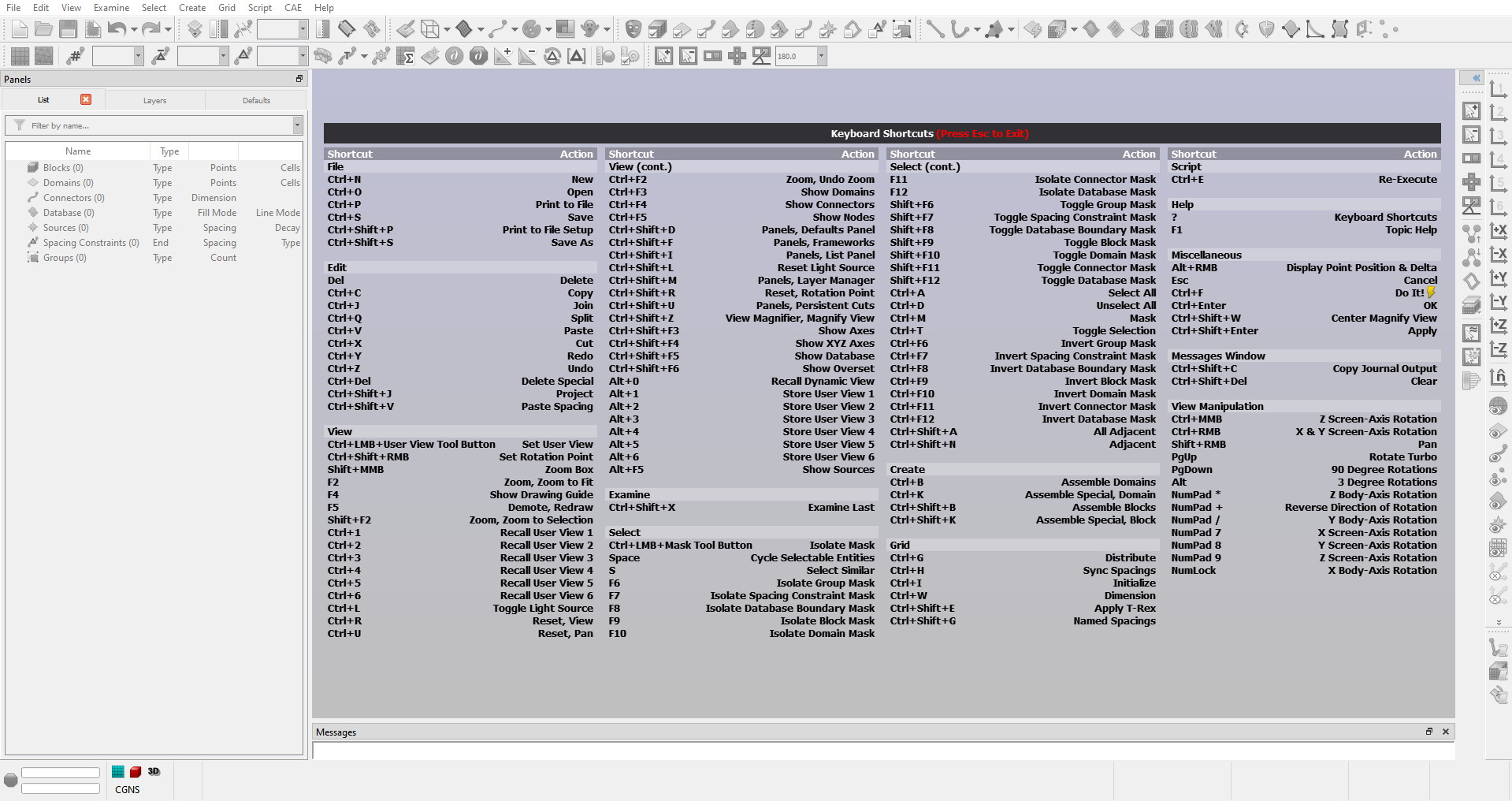
The tables below provide a reference for all the default shortcuts used within Fidelity Pointwise, organized by menu.
Note: In the tables below, RMB, LMB, and MMB refer to Right Mouse Button, Left Mouse Button, and Middle Mouse Button respectively.
| Command/Function | Windows/Linux Shortcut | Mac Shortcut |
|---|---|---|
| New | Ctrl+N | command+N |
| Open | Ctrl+O | command+O |
| Save | Ctrl+S | command+S |
| Save As | Ctrl+Shift+S | command+shift+S |
| Print to File Setup | Ctrl+Shift+P | command+shift+P |
| Print to File | Ctrl+P | command+P |
| Command/Function | Windows/Linux Shortcut | Mac Shortcut |
|---|---|---|
| Delete | Delete | Pad-Delete |
| Copy | Ctrl+C | command+C |
| Join | Ctrl+J | command+J |
| Split | Ctrl+Q | control+Q |
| Paste | Ctrl+V | command+V |
| Cut | Ctrl+X | command+X |
| Redo | Ctrl+Y | command+Y |
| Undo | Ctrl+Z | command+Z |
| Delete Special | Ctrl+Delete | command+NumPad delete |
| Project | Ctrl+Shift+J | command+shift+J |
| Paste Spacing | Ctrl+Shift+V | command+shift+V |
| Command/Function | Windows/Linux Shortcut | Mac Shortcut |
|---|---|---|
| Set Rotation Point | Ctrl+Shift+RMB | command+shift+RMB |
| Zoom Box | Shift+MMB | |
| Zoom, Zoom to Fit | F2 | F2 |
| Show Drawing Guide | F4 | F4 |
| Demote, Redraw | F5 | F5 |
| Zoom, Zoom to Selection | Shift+F2 | shift+F2 |
| Manage Views, Recall User View 1-6 | Ctrl+1-6 | command+1-6 |
| Set Lighting, Toggle Light Source | Ctrl+L | command+L |
| Reset, View | Ctrl+R | command+R |
| Reset, Pan | Ctrl+U | command+U |
| Zoom, Undo Zoom | Ctrl+F2 | command+F2 |
| Show Domains | Ctrl+F3 | command+F3 |
| Show Connectors | Ctrl+F4 | command+F4 |
| Show Nodes | Ctrl+F5 | command+F5 |
| Panels, Defaults Panel | Ctrl+Shift+D | command+shift+D |
| Panels, Frameworks | Ctrl+Shift+F | command+shift+F |
| Panels, List Panel | Ctrl+Shift+I | command+shift+I |
| Set Lighting, Reset Light Source | Ctrl+Shift+L | command+shift+L |
| Panels, Layer Manager | Ctrl+Shift+M | command+shift+M |
| Reset, Rotation Point | Ctrl+Shift+R | command+shift+R |
| Panels, Persistent Cuts | Ctrl+Shift+U | command+shift+U |
| View Magnifier, Magnify View | Ctrl+Shift+Z | command+shift+Z |
| Center Magnify View | Ctrl+Shift+W | command+shift+W |
| Show Axes | Ctrl+Shift+F3 | command+shift+F3 |
| Show XYZ Axes | Ctrl+Shift+F4 | command+shift+F4 |
| Show Database | Ctrl+Shift+F5 | command+shift+F5 |
| Show Overset | Ctrl+Shift+F6 | command+shift+F5 |
| Recall Dynamic View | Alt+0 | alt+0 |
| Manage Views, Set User View 1-6 | Alt+1-6 Ctrl+LMB+User View Tool Button | alt+1-6 command+LMB+User View Tool Button |
| Show Sources | Alt+F5 | alt+F5 |
| Command/Function | Windows/Linux Shortcut | Mac Shortcut |
|---|---|---|
| Examine, Examine Last | Ctrl+Shift+X | command+shift+X |
| Command/Function | Windows/Linux Shortcut | Mac Shortcut |
|---|---|---|
| Cycle Selectable Entities (cycles through entities under the cursor) | Spacebar | Spacebar |
| Cycle Selectable Entities, Reverse Order (cycles through entities under the cursor) | Ctrl+Spacebar | control+Spacebar |
| Select Similar | S | S |
| Isolate Mask Groups | F6 | F6 |
| Isolate Mask Δs’s | F7 | F7 |
| Isolate Mask Database Boundaries | F8 | F8 |
| Isolate Mask Blocks | F9 | F9 |
| Isolate Mask Domains | F10 | F10 |
| Isolate Mask Connectors | F11 | F11 |
| Isolate Mask Database | F12 | F12 |
| Isolate Mask | Ctrl+LMB+Mask Tool Button | command+LMB+Mask Tool Button |
| Toggle Entity Mask | Shift+Mask Function Key | shift+Mask Function Key |
| Select All | Ctrl+A | command+A |
| Unselect All | Ctrl+D | command+D |
| Mask | Ctrl+M | command+M |
| Toggle Selection | Ctrl+T | command+T |
| Invert Mask Entity (masks entity, unmasks all others) | Ctrl+Mask Function Key | command+Mask Function Key |
| Select All Adjacent | Ctrl+Shift+A | command+shift+A |
| Select Adjacent | Ctrl+Shift+N | command+shift+N |
| Command/Function | Windows/Linux Shortcut | Mac Shortcut |
|---|---|---|
| Assemble domains (Toolbar) | Ctrl+B | command+B |
| Assemble Special, Domain | Ctrl+K | command+K |
| Assemble blocks (Toolbar) | Ctrl+Shift+B | command+shift+B |
| Assemble Special, Block | Ctrl+Shift+K | command+shift+K |
| Command/Function | Windows/Linux Shortcut | Mac Shortcut |
|---|---|---|
| Distribute | Ctrl+G | command+G |
| Sync Spacings | Ctrl+H | command+H |
| Initialize Selected Domains/Blocks | Ctrl+I | command+I |
| Dimension | Ctrl+W | command+W |
| Apply T-Rex | Ctrl+Shift+E | command+shift+E |
| Named Spacings | Ctrl+Shift+G | command+shift+G |
| Command/Function | Windows/Linux Shortcut | Mac Shortcut |
|---|---|---|
| Re-Execute | Ctrl+E | command+E |
| Command/Function | Windows/Linux Shortcut | Mac Shortcut |
|---|---|---|
| Keyboard Shortcuts | ? | ? |
| Topic Help | F1 | F1 |
| Command/Function | Windows/Linux Shortcut | Mac Shortcut |
|---|---|---|
| Copy Journal Output | Ctrl+Shift+C | command+shift+C |
| Clear | Ctrl+Shift+Delete | command+shift+delete |
| Command/Function | Windows/Linux Shortcut | Mac Shortcut |
|---|---|---|
| Display Point Position and Delta | Alt+RMB (Windows) | alt+RMB |
| Cancel | Esc | esc |
| Do It! (Any command button containing a lightning bolt) | Ctrl+F | command+F |
| OK (Save changes and exit any command panel) | Ctrl+Enter | command+enter |
| Apply | Ctrl+Shift+Enter | command+shift+enter |
| Command Panel Text Entry | NumPad Enter | NumPad enter |
| Command/Function | Windows/Linux Shortcut | Mac Shortcut |
|---|---|---|
| X screen-axis rotation | NumPad 7 Ctrl+RMB | NumPad 7 command+RMB |
| Y screen-axis rotation | NumPad 8 Ctrl+RMB | NumPad 8 command+RMB |
| Z screen-axis rotation | NumPad 9 Ctrl+MMB | NumPad 9 |
| Pan | Shift+RMB | shift+RMB |
| Rotate Turbo | Page Up | page up |
| 90° Rotations (used with rotation keys) | Page Down | page down |
| 3° Rotations (used with rotation keys) | Alt | alt |
| X body-axis rotation | Num Lock | clear |
| Y body-axis rotation | NumPad / | NumPad = |
| Z body-axis rotation | NumPad * | NumPad / |
| Reverse direction of rotation | NumPad - | NumPad * |
| Category | Command/Function | Windows/Linux Shortcut | Mac Shortcut |
|---|
Using Shortcuts with a Mac
As can be seen in the table above, the Mac platform shortcuts differ slightly from Windows/Linux shortcuts for some commands. In particular, there are a few additional steps that need to be taken within your operative system if you are a Mac user and wish to use shortcuts that include the Right Mouse Button, or the F9, F10, F11, or F12 keys as part of the key combinations:
- Use the Right Mouse Button: Go to System Preferences, Hardware, Mouse. Select Secondary Button in the right pull-down menu.
- Use the F9, F10, or F11 keys: Go to System Preferences, Hardware, Keyboard, Keyboard Shortcuts, Dashboard & Dock. Toggle off F9, F10, and F11. This removes any conflicts that may exist between the Mac keyboard defaults and Fidelity Pointwise’s.
- Use the F12 key: Go to System Preferences, Hardware, Keyboard, Keyboard Shortcuts, Exposé & Spaces. Toggle off F12. This removes any conflicts that may exist between the Mac keyboard defaults and Fidelity Pointwise’s.
For users with a standard Mac mouse, Fidelity Pointwise’s Zoom Box and Z screen-axis rotation functions will be unavailable. Use of a three-button mouse or a Mac Mighty Mouse with scroll ball will enable the use of these functions via the Shift+Scroll Ball and the command+Scroll Ball shortcuts respectively. A few additional steps are needed if you wish to use the scroll ball:
- Use the Scroll Ball: Go to System Preferences, Hardware, Mouse. Select Button 3 in the middle pulldown menu.