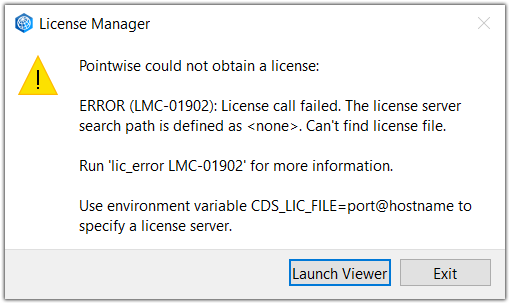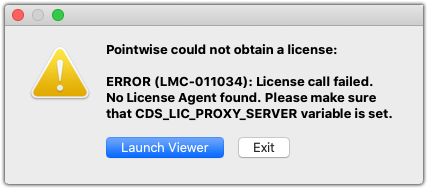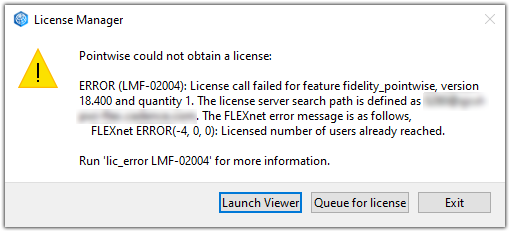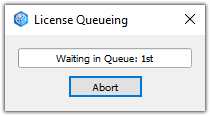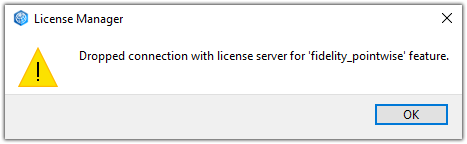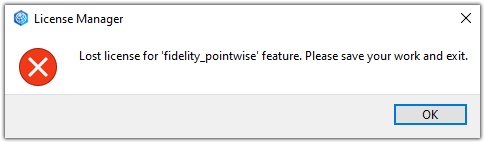Description
At launch, Fidelity Pointwise attempts to checkout a FlexNet license from the configured license server. You can specify the license server using the environment variables CDS_LIC_FILE (Windows and Linux) and CDS_LIC_PROXY_SERVER (macOS). Refer to the table below for examples of how to set these environment variables on each OS.
Caution: Running Fidelity Pointwise on macOS requires a license proxy server be set up on a Linux machine. Please see the macOS section of the table below for more details.
-
On Linux, the CDS_LIC_FILE environment variable can be set through the command line by
specifying both the port number and host name of the license server.
The syntax for Tcsh and Bash are shown below. Alternatively, you can add these
commands to your startup script (i.e. ~/.tcshrc or ~/.bash_profile)
to make this variable persistent.
- Tcsh
setenv CDS_LIC_FILE port@hostName- Bash
-
export CDS_LIC_FILE=port@hostName
-
Running Fidelity Pointwise on macOS requires a license proxy server be set up on a
Linux machine and connected to via the CDS_LIC_PROXY_SERVER environment variable.
- Tcsh
setenv CDS_LIC_PROXY_SERVER port@hostName- Zsh or Bash
-
export CDS_LIC_PROXY_SERVER=port@hostName - Zsh, Tcsh, or Bash
-
launchctl setenv CDS_LIC_PROXY_SERVER port@hostName
This environment variable can be set through the command line by specifying both the port number and host name of the license proxy server. The syntax for Z shell (Zsh), Tcsh, and Bash are shown below. Alternatively, you can add these commands to your startup script (i.e. ~/.zprofile, ~/.tcshrc or ~/.bash_profile) to make this variable persistent.
To make this variable apply when launching Fidelity Pointwise via Finder or Spotlight, you need to add this additional command to your startup script:
-
On Windows, the CDS_LIC_FILE environment variable can be set through
the System Properties, as shown below. Both the port number and host
name of the license server must be specified.
- System Properties
-
- Right-click the Windows start menu icon and select Search.
- Enter Environment Variables in the search field and select the option Edit the system environment variables. Press the Environment Variables button on the System Properties panel.
- Click New to create a new environment variable. Enter
CDS_LIC_FILEfor Variable Name andport@hostNamefor Variable Value. - Press OK 3 times to exit out of all windows and accept.
Licensing Workflow
At launch, Fidelity Pointwise attempts to connect to the license server (specified by the environment variables described above) and to check out a license. If a license is available, Fidelity Pointwise will start normally. Refer to the sections below for troubleshooting issues with connecting to the license server and obtaining a license.
License Server Not Found
If Fidelity Pointwise cannot connect to the license server, a dialog pops up directing you to check that the environment variable is set correctly. Click Launch Viewer to launch the Fidelity Pointwise Viewer. Click Exit to exit Fidelity Pointwise and edit the system environment variables.
License Queueing
If Fidelity Pointwise is able to connect to the license server, but no licenses are available, a dialog pops up with the following options:
- Launch Viewer: Launches the Fidelity Pointwise Viewer.
- Queue for license: Allows you to queue for the next available license. Clicking this option brings up the License Queueing dialog which displays your current position in the queue. Click Abort to leave the queue.
- Exit: Exits Fidelity Pointwise. Use this option if you need to edit the system environment variables.
License Server Disconnection
Fidelity Pointwise periodically checks the connection to the license server throughout the duration of the session. If the connection to the license server is dropped, a dialog pops up indicating that the connection has been dropped.
Fidelity Pointwise will attempt to reconnect with the license server. If a connection cannot be made, a secondary dialog pops up indicating that the license has been lost.
Inactivity
When the session becomes inactive for at least 5 minutes, the Inactivity Detection feature dims the screen to denote that inactivity has been detected. If inactivity continues for at least an hour, the license may be returned to the pool depending on the license server configuration. Once the session becomes active again, Fidelity Pointwise attempts to checkout another license. If none are available, a dialog (shown above) pops up indicating that the license has been lost and directs you to save your work.
For more information about inactivity detection, please refer to the Inactivity Detection section of this User Manual.