The Sort command allows you to sort the domain order in 2D or the block order in 3D. The entities can be sorted either manually or by name, type, or size.
Select File, Sort. Sort your domains or blocks in the Sort panel (shown below) using one of four methods: click on a column heading, edit the number in the Order column, drag and drop, or use the sort arrow buttons at the bottom of the list. When done sorting your entities, click OK to save the sorted list and close the panel, or click Apply to save the changes in the list and continue sorting.
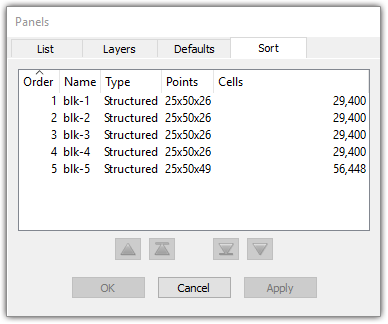
Note: Hidden entities or entities in layers that are turned off will not be shown in the Sort panel or included in the file. However, if View, Show hidden is checked, hidden entities will be available for sorting in the panel and will be included in the file.
The List panel domain or block order is separate from the order in the Sort panel. If you want the List panel to display the current order, right click on the Name header in the List panel and select Show Order.
Domains or blocks can be selected in a contiguous or non-contiguous manner.
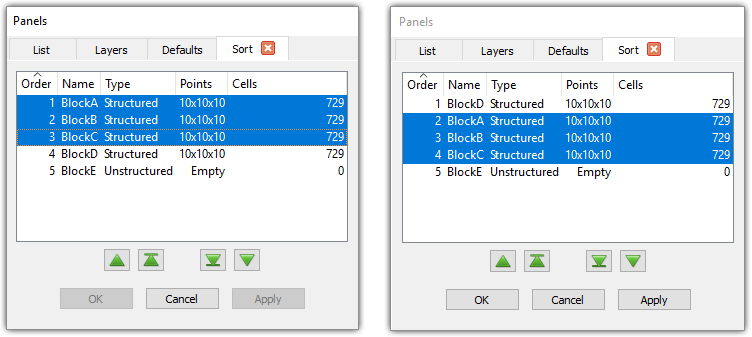
A contiguous selection (shown above) is a selection of entities that are adjacent to each other in the Sort list. For example, BlockA, BlockB, and BlockC are contiguous and ordered 1, 2 and 3 in the list. When these entities are moved down one space in the Sort list, their order of sequence stays the same, but their Order numbers change to 2, 3 and 4.
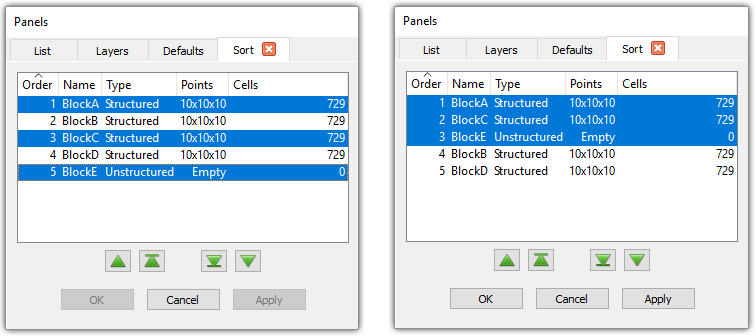
A non-contiguous selection (shown above) is a selection of entities that are not adjacent to each other in the Sort list. For example, BlockA, BlockC, and BlockE are non-contiguous and ordered 1, 3 and 5 in the list. When these entities are moved to the top in the Sort list, they are grouped together in relative order and their Order numbers change to 1, 2 and 3.
Domains or blocks can be sorted by Order number, Name, Type, number of Points, or number of Cells. Click on the desired column heading in the Sort panel to put the domains or blocks in descending order, alphabetically or numerically depending on the column type. Click on the same column heading a second time and the entities will be ordered in reverse.
The Order can be changed by double clicking on an entry and typing a new number. The entity will be assigned this new Order number, and the previous entity with the same Order number will be moved down in the list along with all other entities below. The sort order is unchanged if you type in a number that is less than or equal to zero or greater than the total number of sortable blocks.
Domains or blocks can be sorted by dragging and dropping them in the Sort panel list. Select an entity or entities in the list, release the left mouse button, and left click the selection again. Hold the mouse button and drag the selection until your mouse highlights the entity above which you want your selection of entities, then release the left mouse button. The entity previously at that position and all the entities below it are shifted down in the list to larger Order numbers.
There are four different sort arrow buttons at the bottom of the list that can be used to sort domains or blocks: Up, Down, Top, and Bottom. These buttons are available once a selection is made in the list. Click Up to move the entire selection up one space in the list. The selection stops moving once it reaches the top. The same happens in the opposite direction when you click Down. Click Top to move the entire selection to the top of the list in the same relative order. The same happens in the opposite direction when you click Bottom.