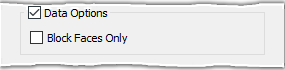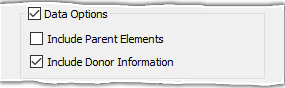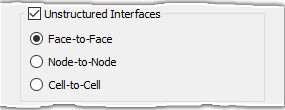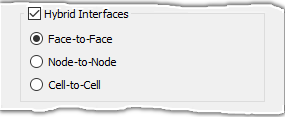Description
The entities that you have selected in either the List panel or Display window determine the type of file formats (or types) you will have available for export. The file types that will be available in the file browser depend on the type of entities selected. For example, if a structured domain is selected before using Export, Grid, only file types that support a structured grid format will be displayed. The same rule applies to unstructured grid export. If unstructured domains are selected prior to using Export, Grid, you will not see a file type option for IGES.
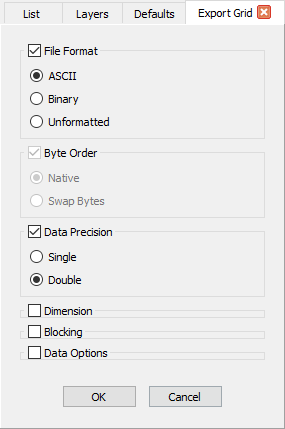
Use the options in the File Format frame to specify whether to export the file as an ASCII, Binary, or Unformatted file. The Unformatted option is only available for the FV-UNS and PLOT3D formats. The Byte Order frame becomes enabled when either the Binary or the Unformatted option is selected. In this frame, use the Native option to export files in the native Endian-ness of the host machine and use Swap Bytes to export byte-swapped files. Additionally, files can be exported in either Single or Double precision using the options in the Data Precision frame.
Dimension
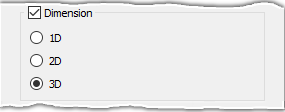
The Dimension frame is available when exporting to the PLOT3D format and can be used to specify that grid entities be exported in higher dimensions. You can choose to export connectors as 1D, 2D, or 3D and domains as 2D or 3D. Blocks can only be exported using the 3D option.
Blocking
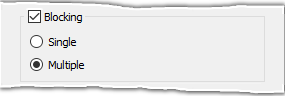
The Blocking frame is available when exporting to the PLOT3D format and can be used to specify whether the grid is exported as a single block or as multiple blocks.
Data Options
The Data Options frame presents different export options depending on the format. The Block Faces Only option is available for several file formats and can be used to export just the block faces.
The Include Parent Elements and Include Donor Information options are available when exporting to the CGNS format. These options export additional connectivity information that may be used or required by some CGNS file readers.
Unstructured and Hybrid Interfaces
The Unstructured Interfaces and Hybrid Interfaces frames are available when exporting to the CGNS format. The Unstructured Interfaces frame is used to specify how interfaces between adjacent unstructured blocks are exported and the Hybrid Interfaces frame is used to specify how interfaces between unstructured and structured blocks are exported. The options Face-to-Face, Node-to-Node, and Cell-to-Cell specify whether the indices exported represent faces, nodes, or cells, respectively.
Domain Surface Degree
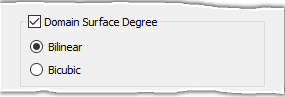
The Domain Surface Degree frame is available when exporting to the IGES format and can be used to specify whether domains are represented using a Bilinear or Bicubic surface.
Units
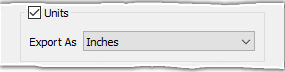
The Units frame is available when exporting to the IGES format and can be used to specify the units of the file. Several selections are available for both traditional and metric units using the dropdown menu.
Nastran Options
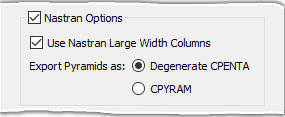
The Nastran Options frame is available when exporting to the Nastran format. The regular format (Nastran) reads 8 characters for real values. Check the Use Nastran Large Width Columns to use the large format (Nastran-L) which reads 16 characters. Pyramids can be exported either as pyramids using the CPYRAM option or as degenerate prisms using the Degenerate CPENTA option.
Mesh
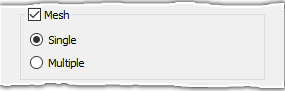
The Mesh frame is available when exporting to the STL format. Use the Single option to specify that all cells be exported to a single solid. Use the Multiple option to preserve the domain topology and naming on export.
STL Format Compliance
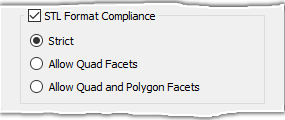
The STL Format Compliance frame is available when exporting to the STL format and allows you to specify which cell types are exported. The Strict option conforms to the STL standard, resulting in quadrilaterals being decomposed into triangles. The option Allow Quad Facets allows both triangles and quads. Note that since Fidelity Pointwise currently only supports unstructured domains with triangles and quads, the Allow Quad and Polygon Facets option functions the same as the Allow Quad Facets option for grid export.
Note: The Allow Quad and Polygon Facets option under the STL Format Compliance frame is for database export, since unstructured domains with generalized polygon cells are not supported. See the Export, Database, STL section for more information on exporting database entities to STL files.