Description
The table at the top of the Examine Rules panel (shown below) provides a detailed overview of which grid entities are in violation of which rules.
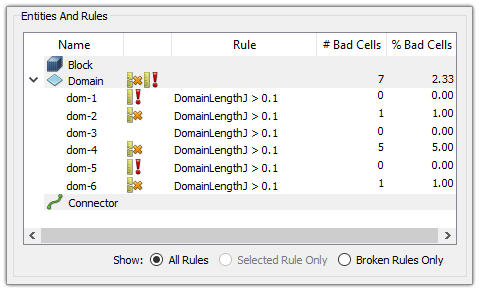
Every entry in the table represents an interaction between one rule and one entity. For every rule created, there will be one entry in the list for every entity governed by that rule. To ease managing rules, rules are categorized by the entity type they govern. This is reflected in the table. The top level table headings (Block, Domain, Connector) can be expanded and collapsed as necessary to display only entity types of interest.
Most importantly, each table entry shows whether the given entity is in compliance with the corresponding rule. This information is displayed in icon form:
| Icon | Description |
|---|---|
|
|
The rule is stale. The entity has been modified since the last time rules were evaluated. Rules will need to be evaluated again in order to correct this. |
|
The rule is broken. To correct this, you will need to either modify your grid or modify the rule. | The rule passes. When no icon is displayed, this indicates that the entity has passed the rule. |
Finally, you may further limit entries displayed in the table by adjusting the radio buttons located beneath the table. There are several options to choose from:
| Option | Description |
|---|---|
| All Rules | All rules and all effected entities are shown. |
| Selected Rule Only | Only entities governed by the selected rule are shown. Rules may be selected in the Examine, Rules, Rules panel, Rules list. |
| Broken Rules Only | Only entities that breaks one or more of its rules will be shown. |