Description
The Saved Cuts frame (shown below) allows you to save your current cutting plane to the table where you can toggle its display on and off.
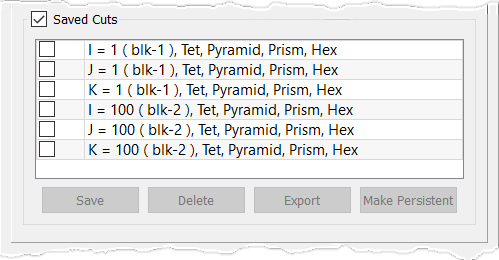
When you have a cutting plane you wish to maintain, simply click Save to have it added to the table. The cut's X, Y, or Z coordinate or I, J, or K coordinate and associated (focus) block will appear in the cut description.Uncheck the cut's checkbox to turn off the display of that cut.
Highlight a cut in the table list by clicking it. You can delete a highlighted cut by clicking Delete. You can also use the Export command to export a highlighted cut to a PLOT3D (.x), STL (.stl), VRML (.wrl), or VRML97 (.wrl) file depending on the type of saved cut currently highlighted.
The Make Persistent command will allow you to transform the highlighted saved cutting plane into a persistent cutting plane. For more information on persistent cutting planes, review the Create, Cut Planes section.
Note that a saved cut will remain rendered even after the cutting plane is moved away. Furthermore, any saved cutting planes will remain available during subsequent entries into the Examine command.