Within Edit Curve command, you have the ability to:
Tip: Deleting a control point from a segment using the Edit Curve command is a quick way to "straighten" the curve in that region. If you simply wish to change the shape of the segment, then editing and moving the control point should be used to modify the shape.
Select Edit, Curve. Decide which of the above modifications you need to apply to the selected curve. Use the commands found within the Edit Curve panel to perform your curve modification.
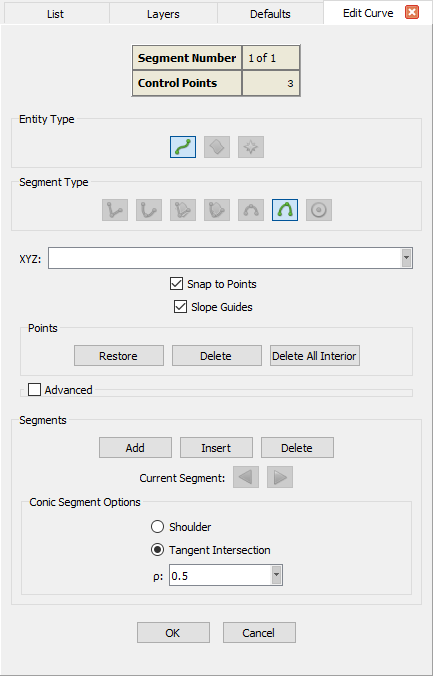
The Entity Type frame provides feedback about what type of entity is currently selected for modification. It uses a Connector
(), Database (
),
and Source (
) icon to indicate the entity type of the curve being edited. Only the selected entity segment or a
newly added segment of the same entity type may be edited.
The Segment Type frame indicates the current segment type selected as well as other segment types into which the current curve can be converted (if possible). More details on the segment types can be found in the Draw Curves section.
Below the Segment Type frame, we present the standard options to explicitly specify the location of the points defining the curve being edited:
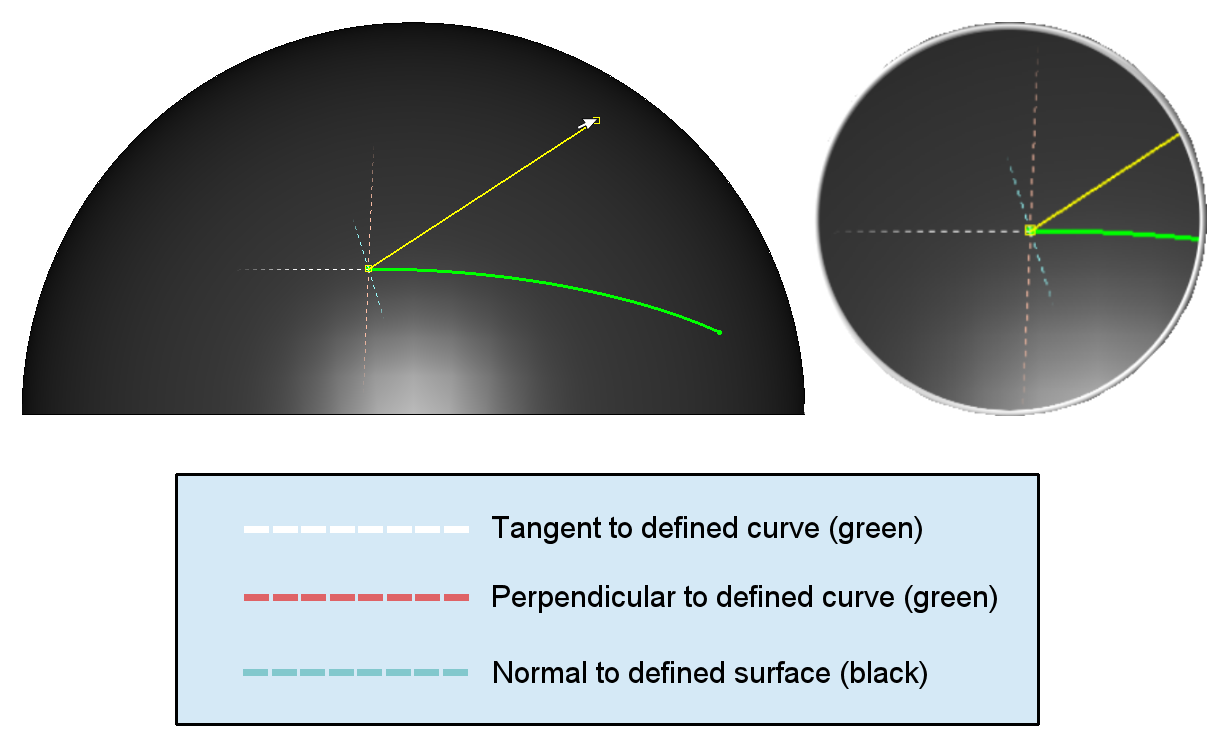
Caution: Note that source curves do not provide slope information. This means that, when editing a curve (connector, database, or source), Slope Guides will not be shown at the location of any control point shared with an existent source curve.
The Points frame contains three unique commands related to control point location and removal:
All other Point Placement commands are already described in detail in the Point Placement section.
The command in the Segments frame are used to specifically add, insert, or delete segments for the selected curve.
For more on Curves, choose a topic below: