The Diagonalize command is used to quickly create a new unstructured domain derived from a pre-selected quad-dominant domain (structured or unstructured). Furthermore, the command uses the same connectors bounding the pre-selected domain to create the new unstructured domain based on the chosen diagonalization method.
The command becomes enabled once at least one quad-dominant domain (structured or unstructured) is selected. Once this condition is met and the command is accessed, the tools in the Diagonalize panel provide options for choosing the diagonalization method, how/whether the new domains relate to the pre-selected domains, and whether the pre-selected domains should remain visible, be hidden or be deleted.
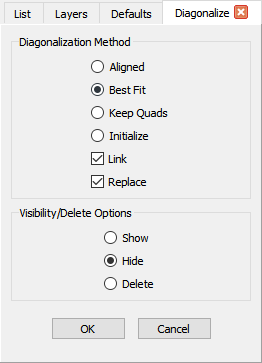
The Diagonalization Method frame provides options for specifying how the unstructured domains are created. There are four diagonalization methods to choose from:
The Link command is used to create a linkage between a pre-selected structured domain and the unstructured domain created from it via the Diagonalize functionality. Once this option is checked on and the two domains are linked, any change to their bounding connectors and/or to the pre-selected structured domain result in both domains being updated in a consistent manner. This enables the unstructured domain to retain its structured topology and the diagonalization method originally used to create it. The Link checkbox becomes enabled when all of the pre-selected domains are structured and the Delete option in the Visibility/Delete Options frame is not selected.
Tip: Use the Link option to create unstructured domains that retain a structured topology. This is useful anywhere a structured topology is preferred, such as blunt trailing edges, because it allows the unstructured block solver to diagonalize the surface quads to improve cell quality (if needed).
The link information is displayed next to the entity names in the List panel. As shown in the figure below, the name of each linked domain is followed by paretheses containing a link tag and the name of the linked domain.
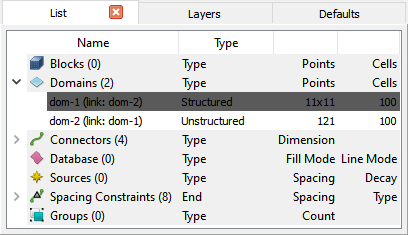
The Replace checkbox is used to automatically update the definition of all unstructured blocks using the pre-selected domains to replace them with the newly created unstructured domains. The Replace checkbox is enabled when at least one of the pre-selected domains is used by at least one unstructured block.
The Visibility/Delete Options frame provides controls for how to treat the original domains from which the new unstructured domains are created. By default the original domains are hidden. Select Show to specify that the original domains remain visible when you click OK to save and close the panel. Otherwise, use Delete to have the original domains deleted when the panel closes. Delete also disables the Link option in the Diagonalization Method frame.