Description
CAE, Set Boundary Conditions will open the Set BC panel which contains a table that displays information about currently set boundary conditions, lets you assign boundary conditions to domains (3D) or connectors (2D), and lets you change boundary condition information.
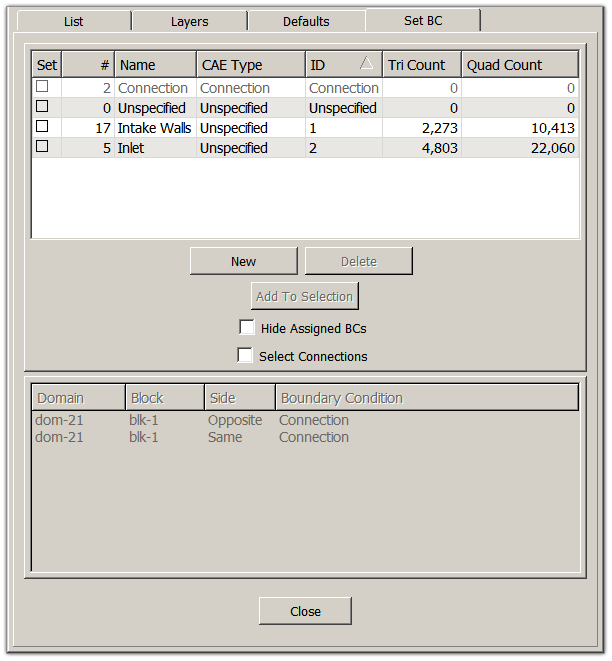
To set a boundary condition on a boundary entity or group of boundary entities, first select the boundary or boundaries on which you will set a boundary condition. The Set BC panel allows continuous selection, so you can pick the boundaries even if they were not picked when the panel was opened. You can also select groups in the List panel that contain the domains(3D) or connectors (2D) you wish to set boundary conditions. This is very useful for complex grids where many boundary conditions need to be set to a large pool of entities. Once the boundaries are selected, click on the box in the Set column for the row containing the boundary condition you want to assign to those boundaries.
To set boundary conditions on another set of boundaries, select them and repeat the above process.
Note: Since boundary conditions are simply named regions, you can change your CAE solver selection without fear of losing your assigned boundary conditions. Domains will retain the boundary condition assignment after a solver change. You will only need to update the boundary condition type associated with each boundary condition.
Check on the Hide Assigned BCs option to automatically hide boundaries which have already been assigned to a boundary condition. When activated those boundaries will not be rendered and cannot be selected, conveniently leaving only unspecified boundaries available for selection.