Description
Boundary conditions may be created and deleted from the Set Boundary Condition panel (shown in the image below).
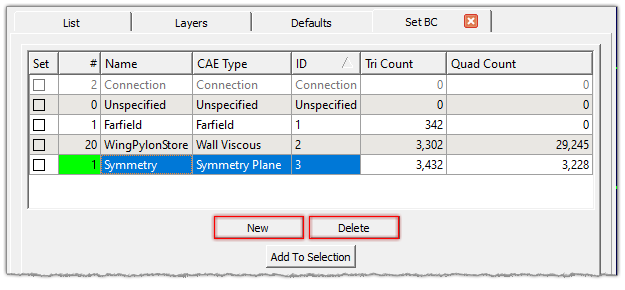
Use the tools in the Set BC panel, to assign, create, and delete CAE boundary conditions.
Create a boundary condition by clicking on the New button. A new row will be added to the boundary conditions table and it will be filled with default settings. You can then edit the new row in the table as you see fit.
Delete a boundary condition by selecting a row or rows from the boundary condition list and clicking on the Delete button. The selected rows will then be removed from the list. Any boundaries that had been assigned to the deleted boundary conditions are moved to the Unspecified boundary condition.